There are three easy ways to print your documents from your personal devices.
1. Send attachments to e-mail address Print@hplct.org
2. Use the Print Center to upload your files
3. Use the ePrintit SaaS App to upload your documents and print.
1. Instructions for printing through e-mail.
-
Send the attachment to COLOR: color@hplct.org BLACK/WHITE: bw@hplct.org
-
You will recieve a confrimation email with your release code for the print.
2. Instructions for Windows, Mac, iPhone, iPad & Android:
-
.png)
Click the link above to access the Print Center
-
Select Location
-
Login with your library card. If you do not have a library card select Guest Name.
-
Click select files button to upload a document and find the document to upload. Supported document types are listed at the bottom of this page.
-
Once job is uploaded, click on the job and change options as needed including: B&W or color, # of copies and 1 or 2 sided printing. The cost for the job is listed.
-
Select submit
-
Go to the Print Station to release the jobs to the printer. You will be charged for the prints at this time. You can use any of the release stations located near the printer.
QR CODE FOR MOBILE PRINTING :

3. Instructions for using the App on iOS devices:

-
Download the free ePRINTit SaaS app from the App Store and install.
-
Open the app and select library location you would want to print to. *Allow eprintit Saas to use your location popup might come up. You must click allow once.*
-
Upload What you would want to print. Following options are avaiable. Email, Pictures, Files, Dropbox, Box, Google Drive, OneDrive, and Office 365.
-
Login with your library card. If you do not have a library card select Guest Name.
-
Once a job is uploaded, tap on the job and change options as needed including: B&W or color, # of copies and 1 or 2 sided printing. The cost for the job is listed.
-
Select Submit.
-
Go to the Print Station to release the jobs to the printer. You will be charged for the prints at this time.
Supported Document Types:
-
Word
-
Excel
-
PowerPoint
-
PDF
-
Visio
-
Images (JPG, GIF, PNG, BMP)
-
Text (CSV, RTF, TXT)
-
To upload websites to print, they must first be saved as a PDF or copied into a Word document
Supported Devices:
Desktop/Laptop:
Android Devices:
Android 8.1 and newer
Apple iPad/iPhone/iPod:
Apple iOS 13.0 and newer
Helpful Tips:
-
Max size for a document is 100MB
-
The Print Center does not take payment, you MUST go to a release station to pay and release the job.
-
To print a website, save the website as a PDF first or copy the contents into a Word document
-
Once documents are uploaded to the Print Center, they will remain there for 24 hours or until printed.
-
Changing document options like # copies, color vs. B&W can only be done from the Print Center. The print release station does NOT provide this functionality.
-
Print Stations are located at all of our branches, and are connected to a payment system (Jamex). The payment system accepts coins and cash up to $10.
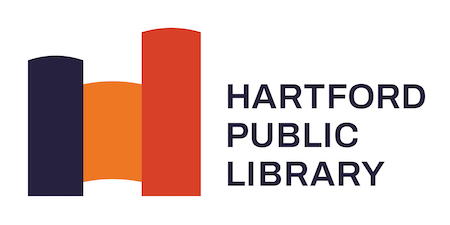 DONATE
DONATE

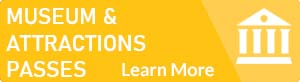
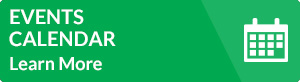
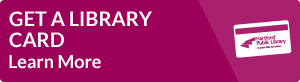
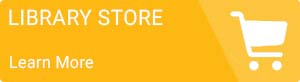
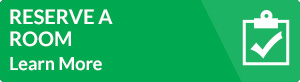
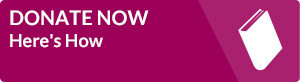
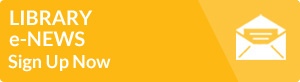
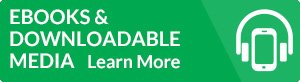
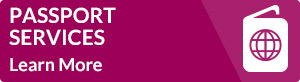
.png)

